Online Activation:
If the computer where the software is installed is connected to the internet and you have a lisence,
You can activate the software in these 3 steps:
1. If you've already installed EXModel, please launch EXModel, then select "Settings \ Activate Software..." from the main menu.

2. If you access EXModel from our EXStar / EXScan / FreeScan software, you'll see the dialog below for the first use.
Enter the provided activation license key into the empty box.
Then press Activate.

3. Restart the application for the changes to take effect.
Offline Activation:
*The trial license you get after submitting the form works for both online and offline activation. The following steps is for purchased offline license only.
1. Launch EXModel and select "Settings \ Activate Software..." from the main menu


2. Click on "Copy to Clipboard" button (as seen in the image) and then click on Close button to close the dialog.

3. To obtain an offline license key,
Create a new message in your e-mail client and right-click in the empty message area.
Select Paste option from the drop down menu.
The serial number appear in the message body.
Enter the email address “license@shining3d.com".
Enter a message reference and include your scanner SN and name details. Click SEND.
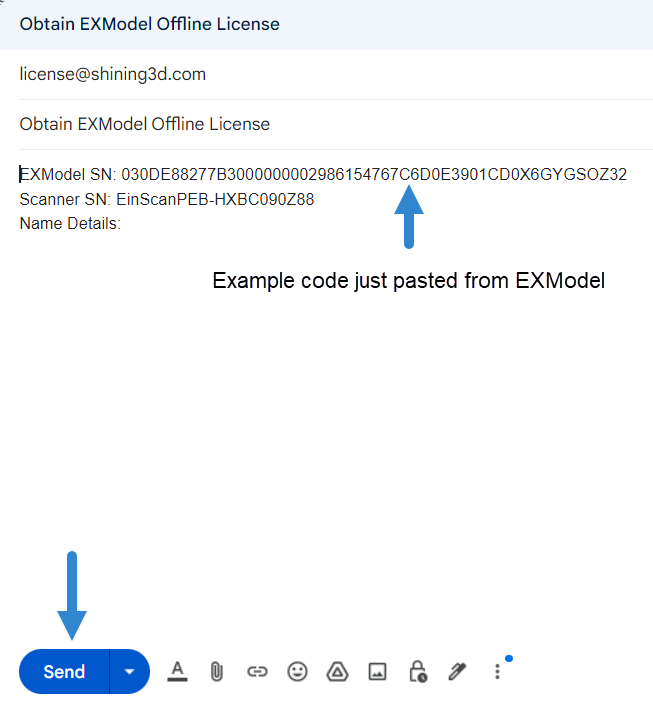
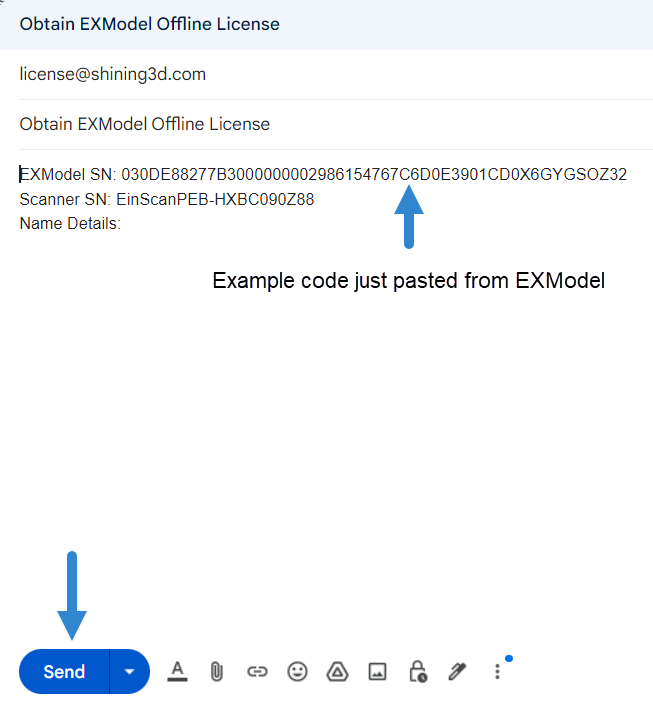

*Using copy from the license email and Paste here should prevent any typing errors.
Then press Activate.
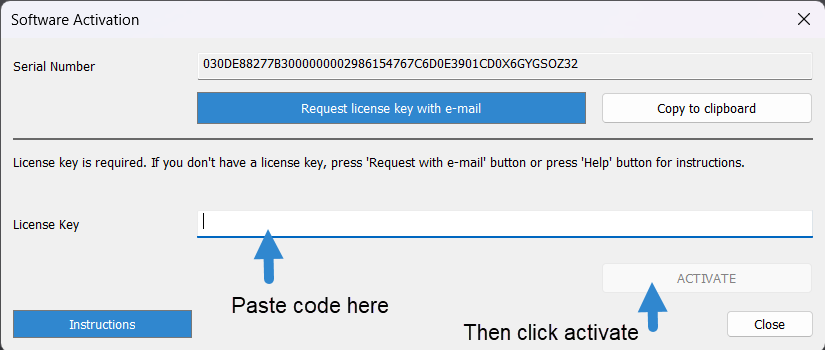
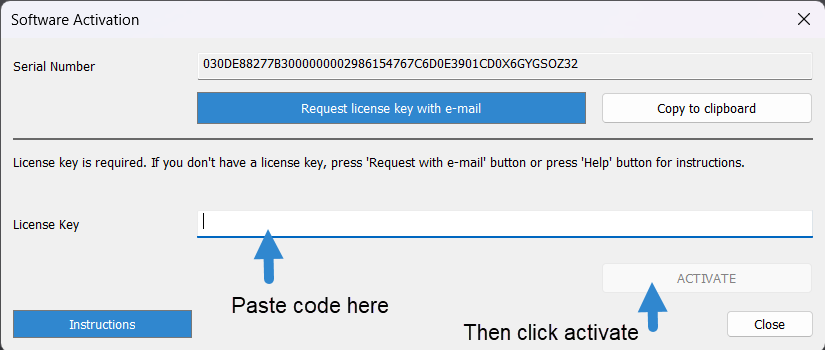
To Download EXModel: view this article.
To Obtain EXModel License: view this article.
To Get Video Tutorials: view here.
If you have any questions about the software, you can contact technical support einstar_support@shining3d.com
Hope you enjoy SHINING 3D Products.
